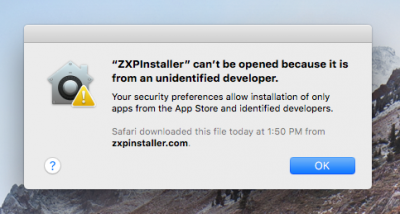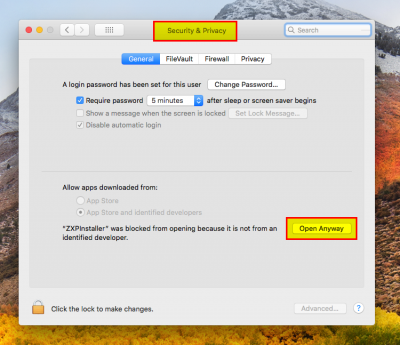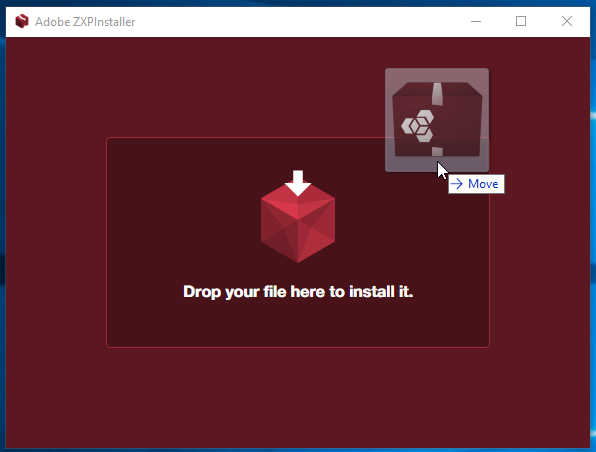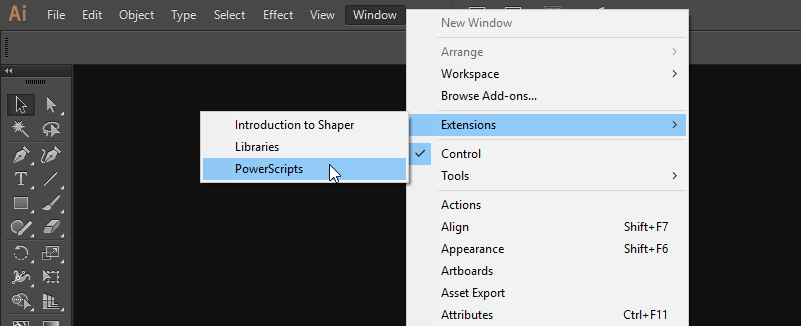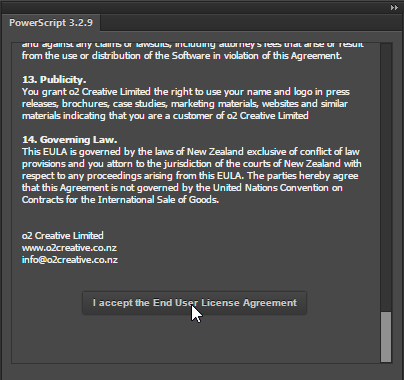This is an old revision of the document!
Installing PowerScripts
System Requirements
- Windows PC or Max OSX
- Adobe Illustrator Creative Cloud 2015 or Later Installed
- An active internet connection.
Please Note that Adobe Extension Manager is no longer supported by Adobe since 2014 and will not work with the most recent version of Illustrator.
Installation Steps
Step 1: Download and Install ZXPInstaller
Adobe Extensions are in the ZXP format and you will need a separate program to install this extension to your computer.
- Go to http://zxpinstaller.com/ and download and Install ZXPInstaller. Adobe Extensions are in the ZXP format and you will need this program to install them to your computer.
- If you are on using a Mac and can not open the Installer because it's from an unidentified Developer, you will need to go to System Preferences > Security and Privacy and unblock ZXPInstaller.
Step 2: Download the PowerScript Extension from the Link Provided
You will have been emailed a link to download the PowerScript Extension * Check that the extension of the downloaded file is .zxp.
- A ZXP file is a special kind of zip file. Some browsers like Microsoft Edge or anti-virus software may change the filename from .zxp to .zip , If this happens you will need to rename the file to powerScripts-Win-OSX-R3.4.7.zxp to install
Step 3: Install the Extension
- Run the ZXP installer
- Drag and Drop the ZXP file on to the installer window or click on the cube and select the file, this will install the extension to Illustrator.
Step 4: Run Illustrator and start PowerScripts
- Run Adobe Illustrator, Then from the window menu choose Extensions > PowerScripts
- We recommend docking the PowerScript panel so it will automatically load every time you start illustrator
Step 5: Accept the License Agreement
Step 6: Enter in your registration details
Enter in your name, email, serial number as supplied to you, avoid any spaces before or after the text
Step 7: Your activation code will be emailed to you
Check you email for your activation code, if you do not receive it try looking in your spam folder.
DO NOT close this window while you wait the activation code or else you will need to re-enter your details and get new code sent.
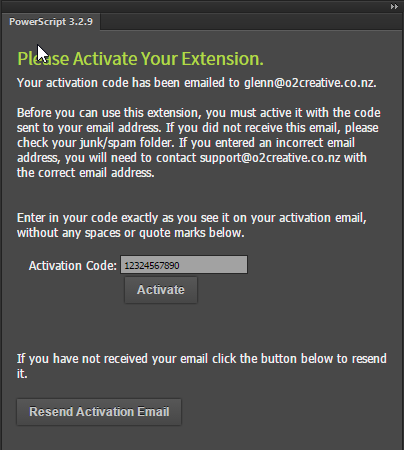
Step 8: Download the PowerScripts
Then first run PowerScripts will check online and prompt to download the latest scripts, Click the download button to install your PowerScripts, then restart Illustrator.
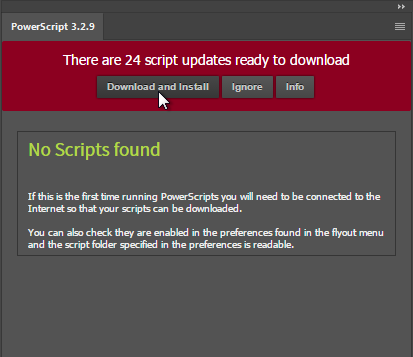
Uninstalling
If you close the PowerScripts panel it will not run, and will not affect the performance of illustrator. If you want to permanently remove PowerScripts you need to manually uninstall an extension by deleting the nz.co.o2creative.powerScript folder from:
MacOS:
/Library/Application Support/Adobe/CEP/extensions/
Windows 64:
C:\Program Files (x86)\Common Files\Adobe\CEP\extensions\
Windows 32:
C:\Program Files\Common Files\Adobe\CEP\extensions\