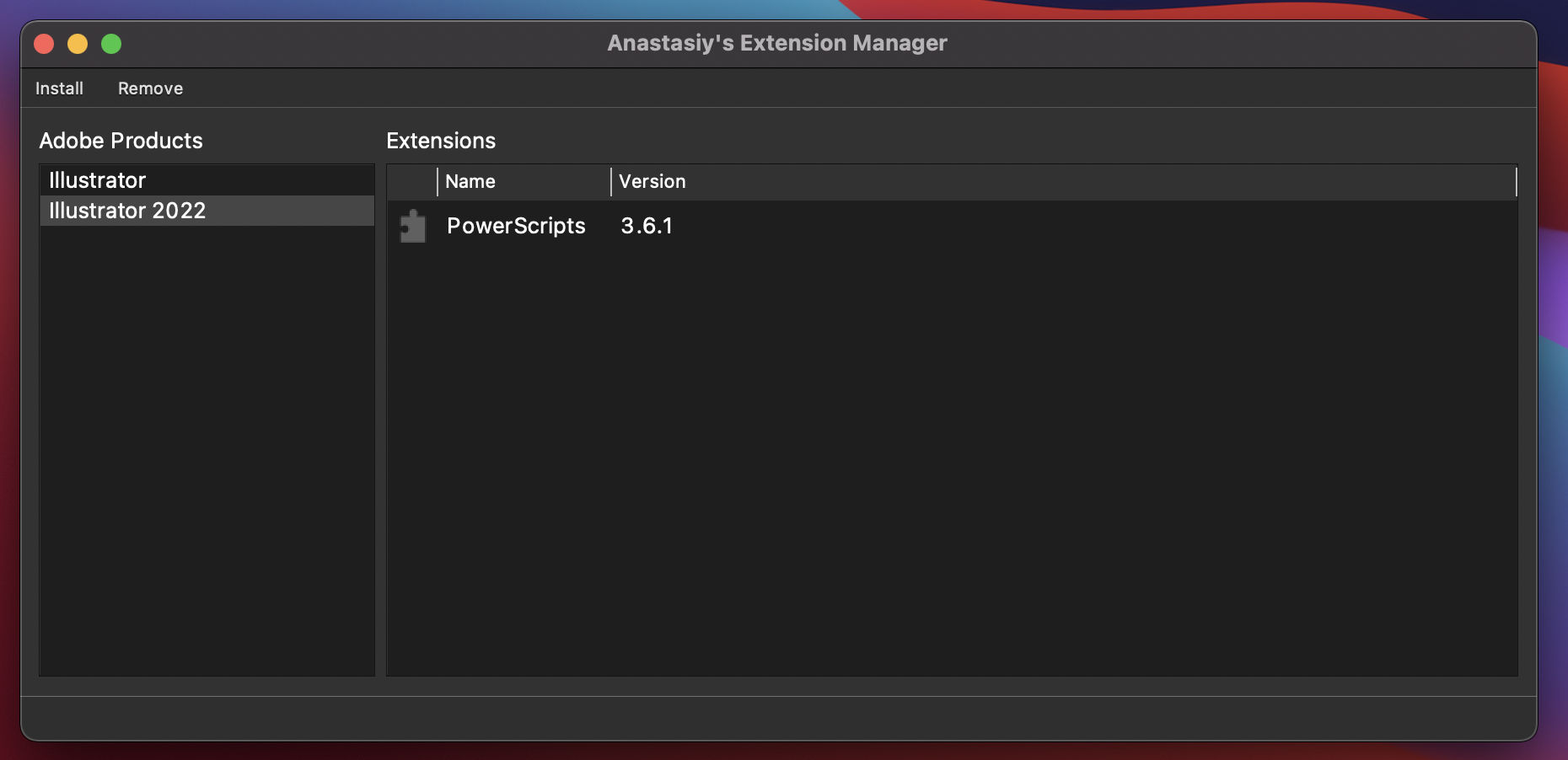Current Releases
PowerScripts Extension for Illustrator 3.7.2This is the extensions that runs in Illustrator
- View full release notes
- System Requirements
- Windows PC or Apple MacOS
- Adobe Illustrator Creative Cloud 2015 or later installed
- An active Internet connection
This is the installer used to download and install PowerScripts
- Updated for Illustrator 2022
- Added disgnostic reporting and tools to enable/disable and uninstall
- Get help with the installer
Install Instructions
The PowerScripts Updater will connect to our servers to automatically download the latest version of
PowerScripts.
Once installed you can run the PowerScripts Updater anytime in the future to install updates.
Step 1: Install the PowerScripts Updater
-
Close Adobe Illustrator
Note: You do not need to uninstall or deactivate any previous powerScript installations before installing this update. -
Download the PowerScripts Updater
Download PowerScripts Updater v3.0.1 for Windows
Download PowerScripts Updater v3.0.1 for MacOS - Install the PowerScripts Updater (On windows you may see a security warnings, see the bottom of this page for help)
-
Run the PowerScripts Updater, then click [Download & Install] to install the latest version of
PowerScripts to Adobe Illustrator
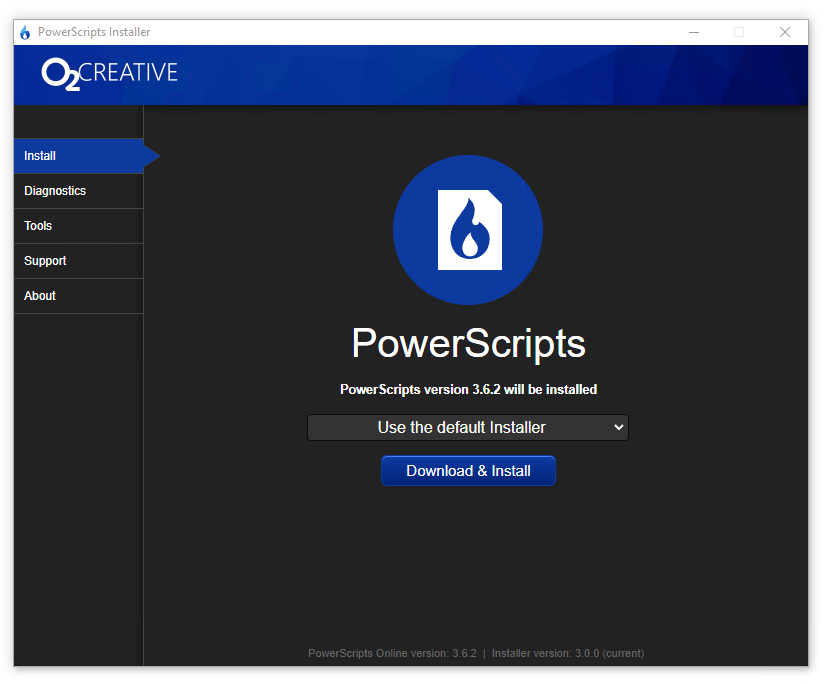
- If you have issues installing the PowerScripts updater you can get more information from PowerScipts Updater Help Wiki
Step 2: Enable the extension in Illustrator
- Run Adobe Illustrator
-
From the window menu choose Extensions > PowerScripts to open the extension
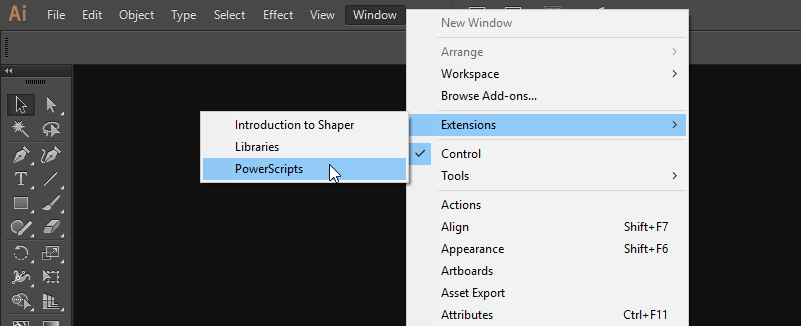
- We recommend docking the PowerScript panel so it will automatically load every time you start illustrator
- Follow the steps in PowerScripts to register and activate the extension.
- View complete documentation on the wiki for installing PowerScripts
Windows 10
When installing on windows you may get the error that the install program is from an unidentified developer, This is just a warning as to continue click "More Info" and then [Run Anyway].
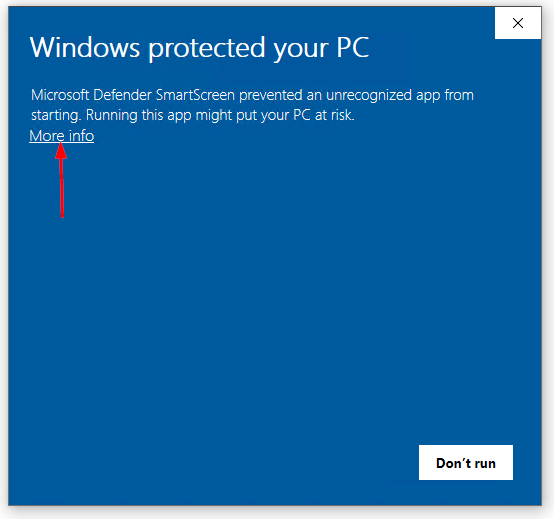
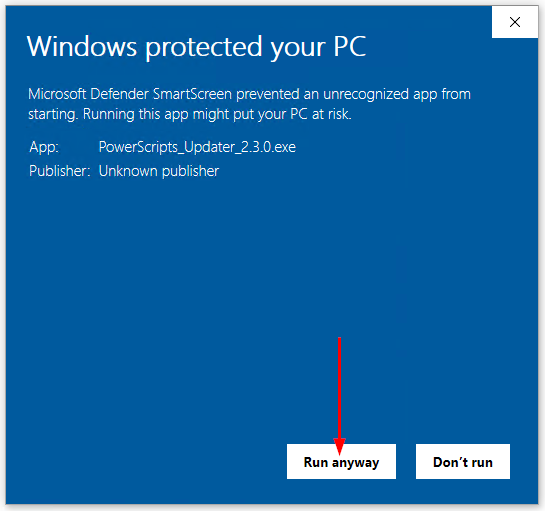
PowerScripts updater trouble shooting
If you have issues installing the PowerScripts updater you can get more information from PowerScipts Updater Help Wiki
Support and Troubleshooting
- For detailed step by step instructions and alternative installation methods visit the installation Wiki
- If you have issues installing or using the PowerScripts Installer you can visit the PowerScipts Installer Help Wiki
- If you need the ZXP file you can Download the latest ZXP file here for PowerScripts version 3.7.2
- Once installed, For general troubleshooting PowerScripts visit the troubleshooting Wiki here
Support
If you have any issues installing this software please send a detailed description and screen-shots of the issue to:
Email info@o2creative.co.nz