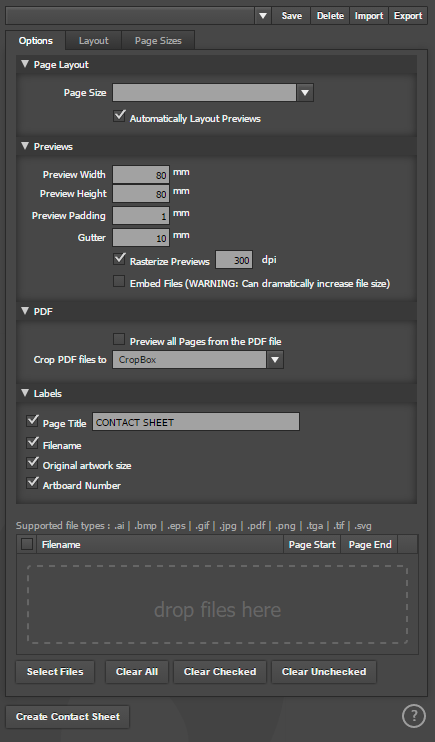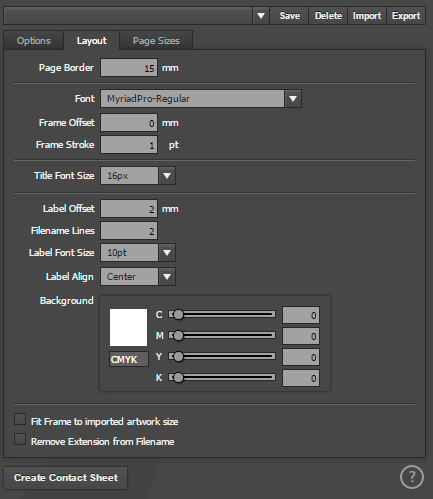This is an old revision of the document!
x
Interface
Options Tab
Page Layout Section
| Option | Description |
| Page Size | Size of the page to create - Page sizes can be edited in the Page Sizes Tab |
| Automatically Layout Previews | When ticked the page will be filled with previews at the size set in the Layout tab, When not ticked you can manually select the number of rows and columns in the options below |
| Previews across | The number of previews across the page |
| Previews down | The number of previews down the page |
| Scale Previews to Fit | Scales the preview larger or smaller |
Previews Section
| Option | Description |
| Preview Padding | The gap between the thumbnail and the preview frame |
| Gutter | The gap between each preview box |
| Rasterize Previews | Converts the preview to a rasterized image at the specified DPI, this can dramatically reduce the file size and speed up re-draws, and eliminate issues with re-linking images later on |
| Embed files | If ticked files will be embedded into the document
WARNING: This can dramatically increase the file size and slow down illustrator |
PDF Section
| Option | Description |
| Preview all pages from the PDF file | When previewing PDF files all pages will be previewed individually , if not ticked only the first page will be previewed |
| Crop PDF files to | Set which box size set in the PDF file is used for cropping the PDF preview |
Labels Section
| Option | Description |
| Page Title | When ticked you can set a custom title to display on the preview page |
| Filename | When ticked the filename is displayed under the preview |
| Original artwork size | When ticked the size of the original artwork is displayed under the preview |
| Artboard Number | the filename the artboard number (page number) is displayed on each artboard |
Files Section
| Option | Description |
| Files | Drag and Drop all the files you want in the contact sheet here, also set the page range for PDF files |
Layout Tab
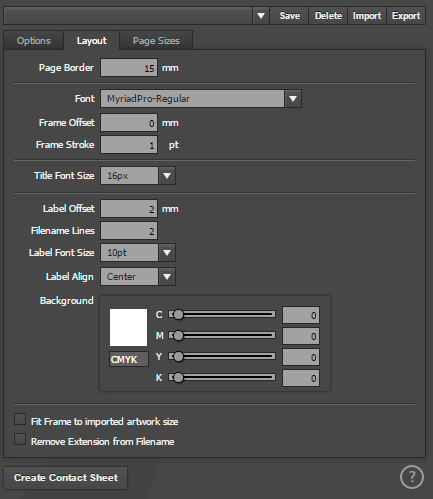
| Option | Description |
| Page Border | Page border |
| Font | The font used for labels |
| Frame offset | The frame is a box that is size of the maximum preview size, The frame offset is the border between the preview and the frame |
| Frame stroke | The width of the stroke around the frame |
| Title Font Size | Font size of the title |
| Label offset | The vertical offset (spacing) from the frame to the label |
| Filename Lines | The number of lines to be used for filenames. Often filenames are long and will not fit on one line without being cut short, setting 2 or more lines allows the filename to wrap to a new line if it is too long |
| Label Font size | The size of the font used in the label |
| Label Align | Alignment of the label, left, right, center |
| Background | Background color of the frame |
| Fit Frame to imported artwork size | Usually the frame is set to the size of the maximum preview, ticking this option will change the frame to be the size of the artwork |
| Remove extension from filename | Removes the extension such as .jpg |
Page Sizes Tab
Add, remove and create page sizes
Release Notes
Version 1.5.6
June 17th 2019
Fixed issue with SVG and AI locked Layers
Added: Option to cancel if files fail to load
Added: Option to place SVG and AI files
Requires 3.5.1
Version 1.5.3
Version 1.5.2
October 29th 2017
Requires 3.3.31
Version 1.5.0
October 4th 2017
Requires 3.3.23
Version 1.4.0
August 27th 2017
Requires 3.3.23
Version 1.2.0
July 30th 2017
Requires 3.3.16
Version 1.1.6
July 29th 2017
Requires 3.2.9
Version 1.1.5
July 19th 2017
Requires 3.2.9
Version 1.1.1
February 1st 2017
Requires 3.2.9
Version1.0.0
January 19th 2017
Requires 3.0.0