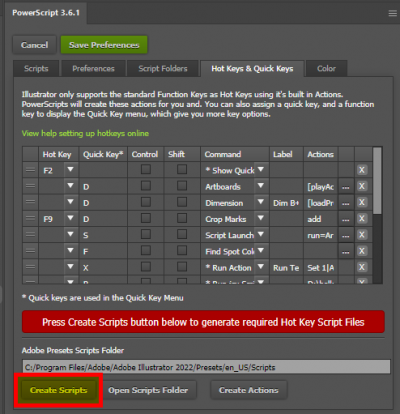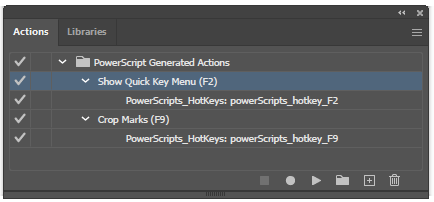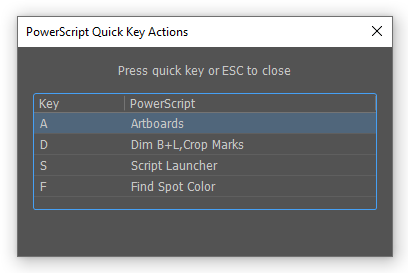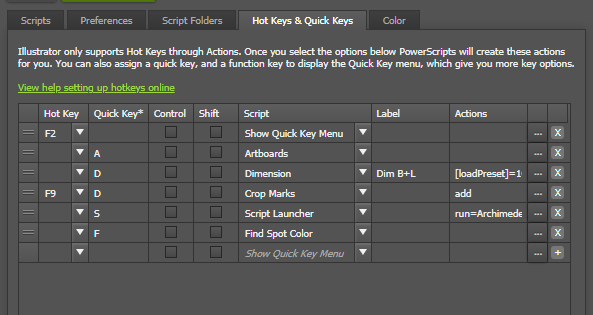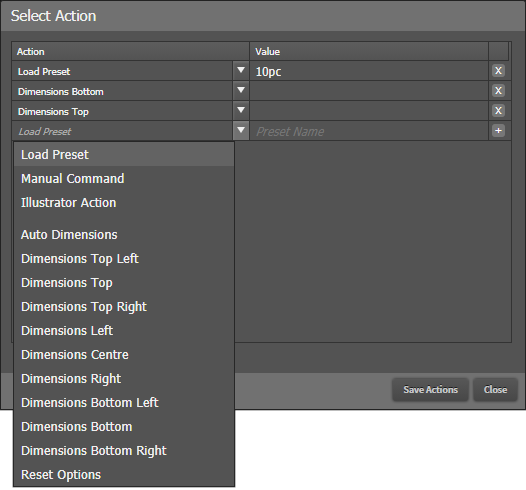Hotkeys and Quick Keys Features
Available in version 3.6 onwards
- Assign actions to run when a key is pressed, such as creating loading a PowerScript, loading saved settings, running actions
- Run one or more Illustrator Actions by a single keypress or in conjunction with other PowerScript actions
- Run jsx script files by a keypress
- Assign a function key to show the Quick Key menu (such as F2)
- Assign Quick Keys so you can use any character key on the keyboard
How Hotkeys and Quick Keys works
Illustrator only supports Hot Keys through Actions which are limited to only the Function Keys.
PowerScripts will automatically create actions which then run pre-saved scripts that instruct PowerScript which key was pressed.
The process is:
- Setup your Hot Keys and Quick Keys in PowerScript Preferences
- Make sure that the special script files are created, If you see a red warning, press the [Create Scripts] button (This only need to be done once)
- When you click [Save Preferences] the required PowerScripts will create actions with the defined hotkeys
- Then you press a Hot Key, Illustrator will run a small script, which will send a command to PowerScript telling it which key was pressed
Enabling
In order to enable Hot Keys and Quick Keys, special script files must be installed in the Adobe Illustrator Scripts folder.
If you see a red warning box, press the [Create Scripts] button (This only needs to be done once)
If you encounter any problems with this step, follow the guide to Manually Installing Hotkeys required files
How to use the function keys on your Mac
To use the standard function keys, hold the Function (Fn)/Globe key when pressing a function key. For example, pressing both Fn and F12 (speaker icon) performs the action assigned to the F12 key instead of raising the volume of your speakers.
What is the difference between Hot Keys and Quick Keys?
Hotkeys
Hot Keys uses Illustrator actions to run scripts.
- You can only use Function Keys from F2 to F12 *
- You can include Control/Cmd or Shift
- You can use a Hot Key to display the quick key menu
- When you save your preferences, PowerScripts will create and load a set of actions
Quick keys
Quick Keys allow for a wider range of keys to be used by displaying a menu, Unlike Hot Keys, quick keys allow for a wider range of keyboard combinations, and also displays a list of easy to remember keyboard commands
- For quick keys to work, you first assign a Function key to display the quick key menu
- Press the assigned key or double click on the item in the menu
- Press escape to cancel and close the quick key menu.
- Pressing the key will load the script and run the action.
How to create key commands
The screenshot above shows a list of scripts that will be run when the selected key is pressed, each script can be assigned multiple actions to run once loaded
- Each script can be assigned an Illustrator Hot Key, a Quick Key or both
- There is a special option in the list of scripts to “Show Quick Key Menu”
- You can include a Control/Cmd or Shrift keyboard modifier
- If you assign the same key to multiple scripts, which will be run in order (drag and drop to reorder the list)
- If a key is assigned to show the quick key menu, all other commands are ignored.
Script Actions
By default, when a key is precessed the script is loaded. To make the script run you need to set up a list of actions.
- Typically you will want to load a Preset so that your script has the desired settings, if you do not load a preset the default settings are used
- Select “Load Preset” from the dropdown menu
- Enter in the name of the preset un Value
- Once a preset is loaded, select the actions you want to run from the list. This will vary depending on the script.
Including PowerScripts with your own Actions
Run PowerScripts from your actions
This is not recommended, but you can copy PowerScript actions, and include the key trigger step into your action, The commands in PowerScripts are asynchronous. which means that Illustrator sends a command to PowerScripts then immediately runs the next action, while PowerScripts processes the command, Therefore they should always be used last
DO NOT edit the PowerScript actions as these will be automatically deleted and regenerated every time you edit your preferences. You will need to copy the action items to your own actions in a different Action Group.
Run actions from within PowerScripts
Hotkeys or QuickKeys can run Illustrator actions, so we recommend you include these in yourpreferences. They can be added directly as a command or as a set of actions assigned to a script.You also have the advantage of chaining actions together to run multiple actions using one keypress
Use your own scripts
If you want to use PowerScripts with your own complicated actions, you will need to write a script and send commands to PowerScripts. See Controlling PowerScripts from Extendscript