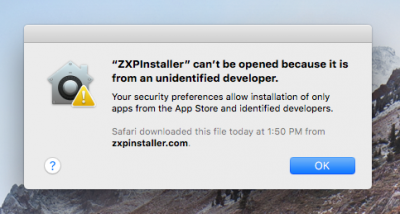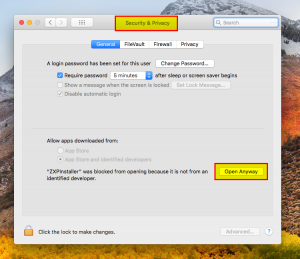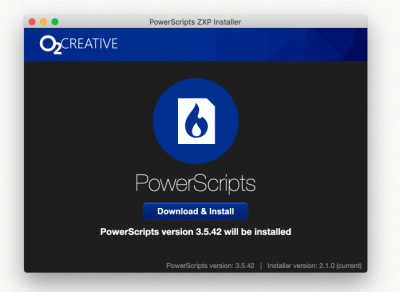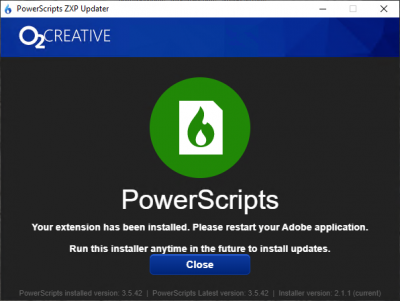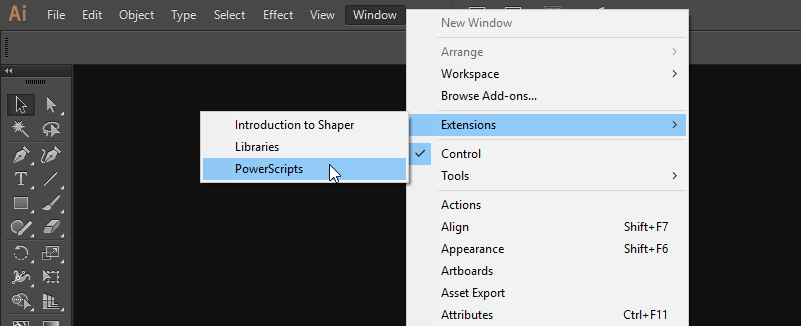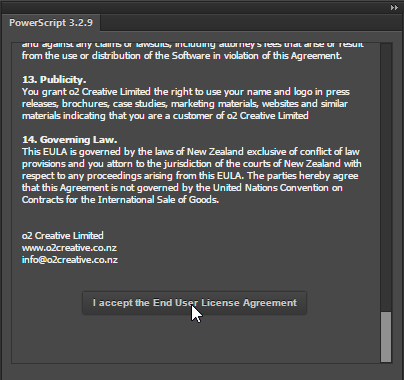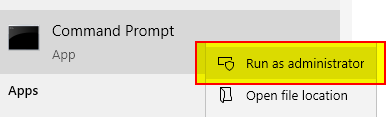This is an old revision of the document!
Installing PowerScripts
System Requirements
- Windows PC or Max OSX
- Adobe Illustrator Creative Cloud 2015 or Later Installed
- An active internet connection.
Installation Steps
Step 1: Download and Install PowerScripts Updater
PowerScripts Updater will connect to our servers to automatically download the latest version of PowerScripts. Once installed you can run the PowerScripts Updater anytime in the future to install updates.
- Go to www.o2creative.co.nz/installer to download and install the PowerScripts Updater
- If you are on using a Mac and can not open the Installer because it's from an unidentified Developer, you will need to go to System Preferences > Security and Privacy and unblock the Installer.
Step 2: Run the Installer
- Close Adobe Illustrator
Note: You do not need to uninstall or deactivate any previous powerScript installations before installing this update. - Run the PowerScripts Updater, then click [Download & Install] to install the latest version of PowerScripts to Adobe Illustrator.
Step 3: Run Illustrator and start PowerScripts
- Run Adobe Illustrator, Then from the window menu choose Extensions > PowerScripts
- We recommend docking the PowerScript panel so it will automatically load every time you start illustrator
Step 4: Accept the License Agreement
Step 5: Enter in your registration details
New purchases will be given a License Key, this is long string of letters around 150 characters long, Copy and paste this into the box.
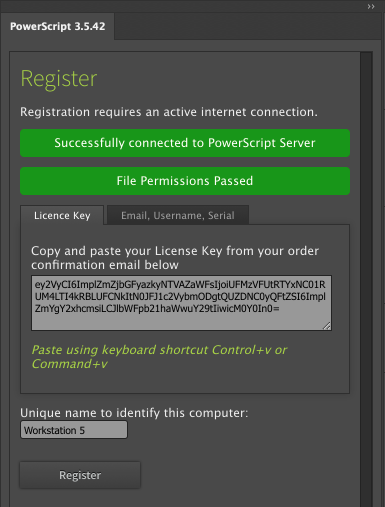
Older purchases may only the an email, name and serial number, select the tab to enter in your name, email, serial number as supplied to you, avoid any spaces before or after the text
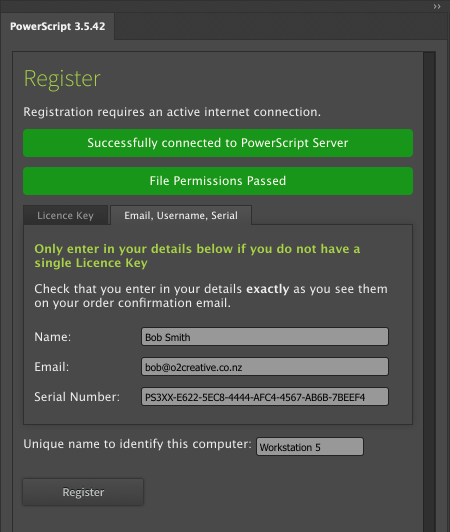
Step 6: Your activation code will be emailed to you
Check you email for your activation code, if you do not receive it try looking in your spam folder.
DO NOT close this window while you wait the activation code or else you will need to re-enter your details and get new code sent.
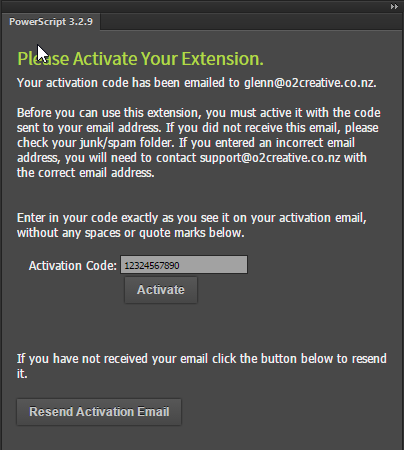
Step 7: Download the PowerScripts
Then first run PowerScripts will check online and prompt to download the latest scripts, Click the download button to install your PowerScripts, then restart Illustrator.
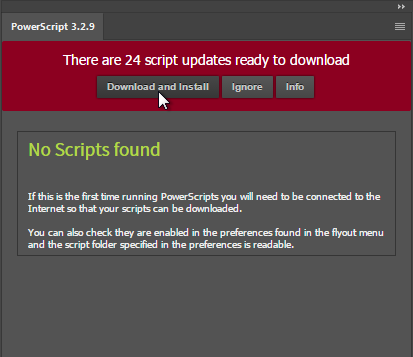
Manual Installation
1) Download the ExManCmd tool from the Adobe Partners Website
2) Extract the ExManCmd to a folder
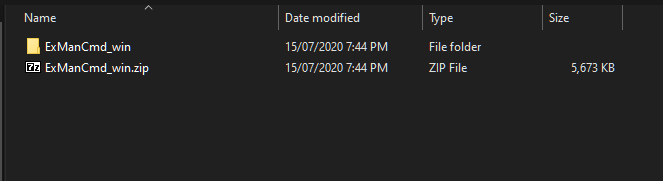
3) Download the ZXP file from the Installer page, and place it in the same folder as ExManCmd.exe
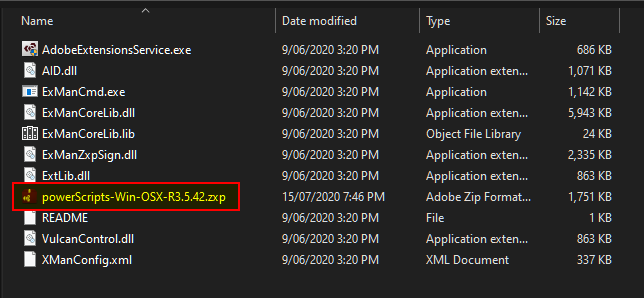
4) Run the Command Prompt as an Administrator, On windows search for “Cmd” and then select the command prompt and choose Run as Administrator (or right-click on the Command Prompt and select run as administrator )
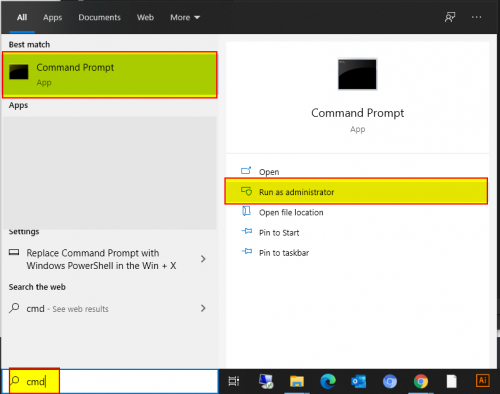
5) Change directory to the ExManCommand Folder
6) Run the installation
Uninstalling
If you close the PowerScripts panel it will not run, and will not affect the performance of illustrator. If you want to permanently remove PowerScripts you need to manually uninstall an extension by deleting the nz.co.o2creative.powerScript folder from:
MacOS:
/Library/Application Support/Adobe/CEP/extensions/
Windows 64:
C:\Program Files (x86)\Common Files\Adobe\CEP\extensions\
Windows 32:
C:\Program Files\Common Files\Adobe\CEP\extensions\