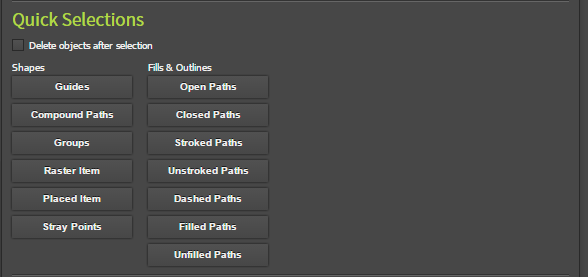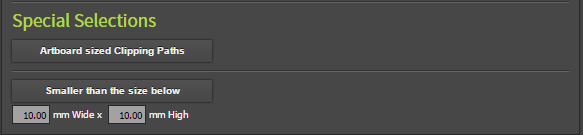Match
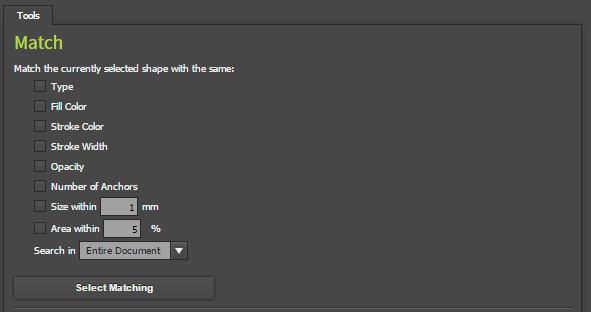
The match tool allows you to select silular shapes based on the currently selected shape
- Type select if the same type, i.e both Raster Items, Text frames, Paths etc
- Fill Color select if the fill color is the same
- Stroke Color select if the stroke color is the same
- Stroke Width select if the stroke width is the same
- Opacity select if the Opacity is the same
- Number of Anchors select if the number of anchor points is the same
- Size within select if the size of the shape is the same size as the currently selected shape, plus or minus the set tolerance
- Area within select is the area of the shape is within the set tolerance for the currently selected shape. Note that this is using Illustrators built in area calculation and may not match the exact area of the shape depending on path directions. For example, two shapes with the same visual area may not match if the paths are drawn in different directions or are compound paths.
- Search in
- Entire Document Search the entire document
- Same Artboard Only search for matching shapes on the same Artboard as the selected shape
- Same Layer Only search for matching shapes on the same layer as the selected shape
Quick Selection
Special Selections
- Artboard Sized Clipping Paths - Select clipping paths which are the same size as the artboard - useful for removing clipping paths on imported or placed artwork.
- Smaller than the size specified - Quickly select small shapes under the specified width and height, useful for removing small paths.
Release Notes
2.1.1
- Fixed area error when area match not selected